Apple Pay® & Google Pay™ are now available on Teachable


Have you ever left a purchase because your credit card was too far away? Or maybe you didn’t have the time to input your card details because you were on-the-go? If you’ve had that experience, you can be sure your students have had the same experience too—maybe even while trying to purchase your course. Mobile payment adoption is growing every year. That’s why we’re excited to share that online courses will be the first to accept Apple Pay® and Google Pay™ on Teachable.
Now, anyone can purchase your course using just their phone and fingerprint or Face ID®. All schools using Teachable native payment gateways can accept Apple Pay and Google Pay at no extra cost.
Mobile is the way to pay
It’s no secret that mobile checkouts can be frustrating to navigate. Based on a CIO Dive study in 2017, 70% of internet traffic comes from mobile phones, and that number will likely move upwards of 80% by the end of 2019. To keep up, we explored ways to enhance the mobile checkout experience, so you can continue to expand your reach and enroll more students.
Enter Apple Pay and Google Pay on Teachable
Mobile pay is designed so users don’t have to fumble around during the checkout process. No more struggling to remember your credit card number. Even better, Apple Pay and Google Pay aren’t limited to mobile devices—they can also be used on tablets and desktops.
How can this help your sales?
Email marketing is a part of every online business marketing plan. Even in the world of social media, email has continued to be an effective way to reach customers. In 2017, almost two-thirds of US users opened their emails on a mobile device, and 75% of Americans use their smartphones to check their email.
So imagine if every launch email, every retargeting email, and every upsell email you send is opened on an iOS or Android device with Apple Pay or Google Pay enabled, how much easier will it be for your prospective students to enroll in your course?
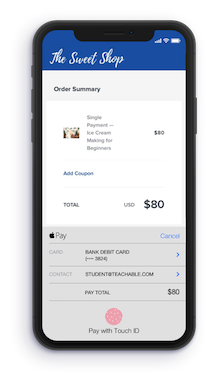
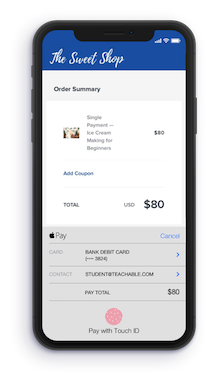
We have a step-by-step checklist to take you through setting up payments—for free.
We also want you to think about how you promote your courses on Facebook and Instagram. Whether you’re publishing organic posts or running ads and sponsored posts, your target audience is most likely consuming this content on their phone.
In fact, in 2017, 95.1% of active Facebook user accounts were accessed via mobile. Don’t let your marketing efforts fail because of a mistyped credit card number. Enabling Apple Pay and Google Pay on Teachable will help speed up your checkout, and give your students a better checkout experience while boosting your conversion rates.
Payment options on your sales page
Offering credit and debit card sales, PayPal, Apple Pay and Google Pay on Teachable courses can be a huge draw to potential students. It lets them know how they can pay for your course before they dive too deeply into checkout, and turn away frustrated.
If you plan to use any of these payment options as a way of marketing your course, please make sure you follow copyright and trademark laws and include disclaimers on your page if you choose to do so. Here are some helpful links for Apple Pay, Google Pay, and PayPal’s trademark guidelines.
Activate Apple Pay and Google Pay on Teachable
If you’re already set up on Teachable Payments or the Monthly Payment Gateway, you’re all set to go. Apple Pay and Google Pay will automatically be activated and will appear in the payment option dropdown. There is no extra cost to accept Apple Pay or Google Pay on Teachable, however, standard credit card processing fees will apply.
Not on one of our native payment gateways? If you’re based in the United States or Canada, set up Teachable Payments now to activate Apple Pay and Google Pay. Plus, enjoy the additional features that Teachable Payments has to offer.
If you’re based outside of the United States or Canada, you can set the Monthly Payment Gateways to activate Apple Pay and Google Pay.
Apple, Apple Pay, Touch ID, and Face ID are trademarks of Apple, Inc., registered in the U.S. and other countries and regions. Google and the Google Pay are trademarks of Google LLC
